How to Convert MP4 to WMV
How often have you found yourself with a video that you needed in a different format? Knowing how to convert MP4 to WMV can be a useful skill due to this format's compatibility with Windows platforms and its ability to retain high-quality video.
In this article, we will explore online and offline methods for converting MP4 to WMV. We'll provide step-by-step instructions and help you choose the best free video converter that suits your needs.
Why convert MP4 to WMV?
Despite the fact that MP4 is by far the most popular video format, there are several scenarios where someone might need to convert it to WMV format:
- Windows Compatibility. When creating or editing videos on or for a Windows-based system, WMV format may be preferred due to its native compatibility with the built-in media player and other Microsoft products.
- PowerPoint Presentations. WMV format is commonly used for embedding videos in PowerPoint presentations, as it tends to offer better compatibility and performance compared to other formats like MP4.
- Legacy Systems or Devices. Some older devices or applications may only support WMV format for video playback. Converting an MP4 to WMV allows compatibility with these legacy systems.

How we picked MP4 to WMV converters
When selecting the best video converters, we considered different factors:
- Conversion quality. No loss in resolution, audio quality, or any other essential aspects should occur.
- Batch conversion. The ability to convert multiple videos at once is a desired feature for most users.
Through a systematic evaluation based on these criteria, we identified the most suitable MP4 to WMV converters.
Option 1. Offline
VLC Media Player is an open-source multimedia player that can play almost any type of file. It also has powerful tools for converting files from one format to another.
Here's how you can use it to change MP4 to WMV:
- Download and install VLC Media Player onto your computer.
- Launch the app and click "Media" in the top menu bar.
- Select "Convert/Save" from the drop-down list.
- Click "Add" and browse your computer for the MP4 file you wish to transform.
- Press "Convert/Save" and choose "WMV + WMA (ASF)" as the output format.
- Hit "Start" to convert the MP4 to WMV format. You will find the converted video in the original folder.
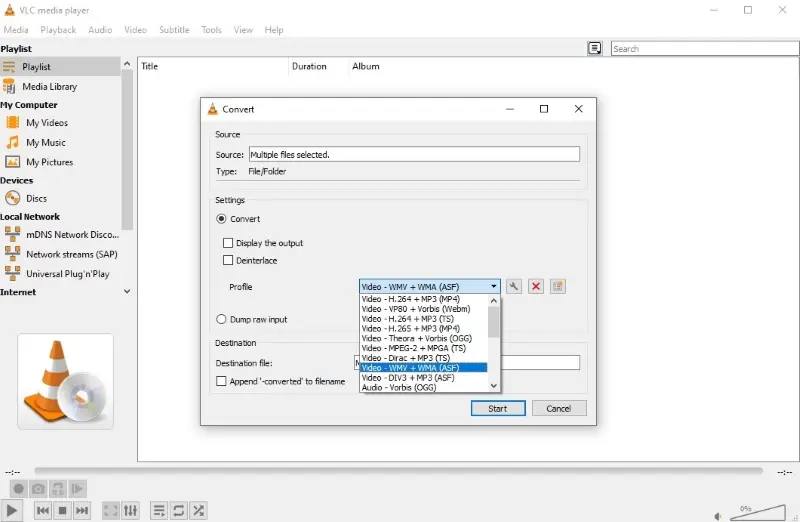
Pros:
- Customizable output. The software allows you to adjust various output file settings, such as bitrate, resolution, and codec. You can control the output quality and even use these settings to compress a video.
- Open-source. The MP4 to WMV converter is free and open-source, which means you can download and use it without any cost.
- Platform support. The media player is available for Windows, macOS, Linux, iOS, Android, and other systems.
Cons:
- Complex interface. The program is primarily known as a media player. Some users might find its video conversion features less intuitive compared to dedicated software.
In summary, VLC Media Player can be a convenient and cost-effective choice for converting MP4 to WMV, especially for users who need a free and versatile tool.
Option 2. Online
Online video converter allow you to convert files without installing any software on your device. Employing FreeConvert is a great way to change your MP4 videos to the WMV format quickly and easily.
Follow these instructions to convert MP4 to WMV online:
- Go to the Free Convert website.
- Click "Choose Files" to upload the MP4 videos you'd like to convert. You can also drag and drop them directly into the browser window.
- Once your files are uploaded, select "WMV" as your desired output format. Adjust settings such as video codec and frame size, if needed.
- Hit "Convert". The conversion should take only a few minutes.
- Click the "Download" link to save your newly converted files.
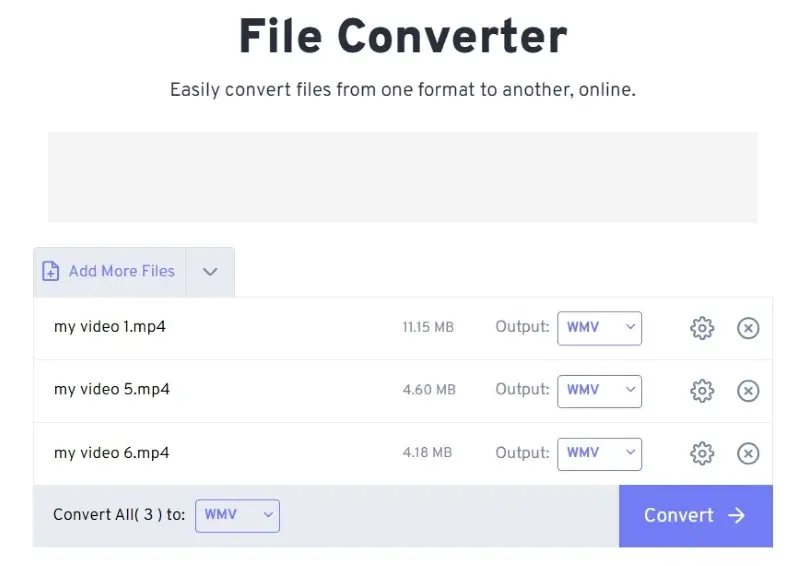
Pros:
- Accessibility. You can access this online video converter from any device with an internet connection.
- Easy to use. The service has a user-friendly interface, making it suitable for users with varying levels of technical expertise.
- Versatility. The video converter supports hundreds of formats, not just MP4 to WMV conversion. You can even use it to extract audio from video.
Cons:
- Limitations. The free version allows 5 conversions at a time and the maximum file size is limited to 1 GB.
- Ads. As with many free services, this online video converter is ad-supported. It can be distracting and potentially expose you to unwanted content.
Taking advantage of FreeConvert for MP4 to WMV conversion is great for casual users. It is also a good tool for those who need a quick and simple service without the hassle of software installation.
Option 3. Right-click menu
If you're a PC user, you may benefit from the feature offered by Zamzar. Once you install the video converter on your computer, you will be able to access the converting tool without even the need to open the program. This converting approach works on Windows and macOS.
See below how you can convert MP4 to WMV with this method on a Mac:
- Download the app from the Zamzar website.
- Complete the installation process.
- Go to "Finder" and locate the MP4 file for conversion.
- Right-click the video. Below "Quick Actions", you will see Zamzar's icon and "Convert to..." text.
- From the dropdown menu, select "WMV". The converted file will be saved in the same folder as the original one.
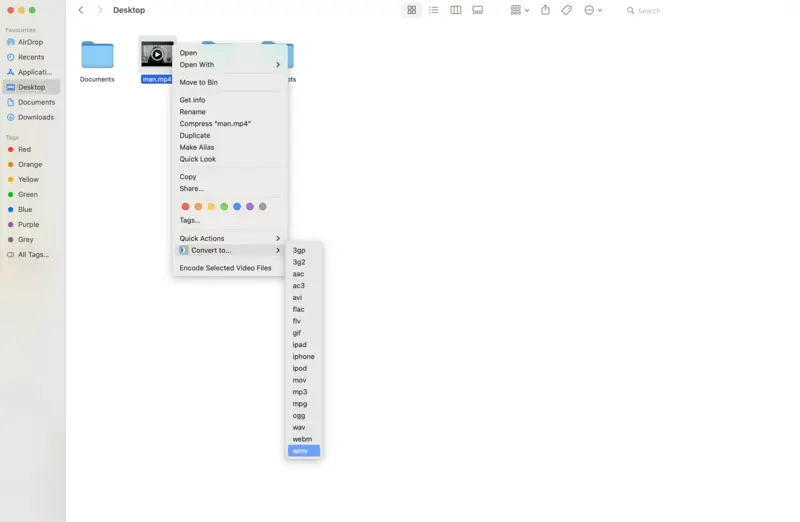
Here's the instruction to employing the method on Windows:
- Download and install the Zamzar app on your PC.
- Open "Explorer" and find the MP4 video you want to convert.
- Right-click on it and go to the "Convert..." option. In the dropdown list, pick "WMV".
- Waif for processing to finish and access your video.
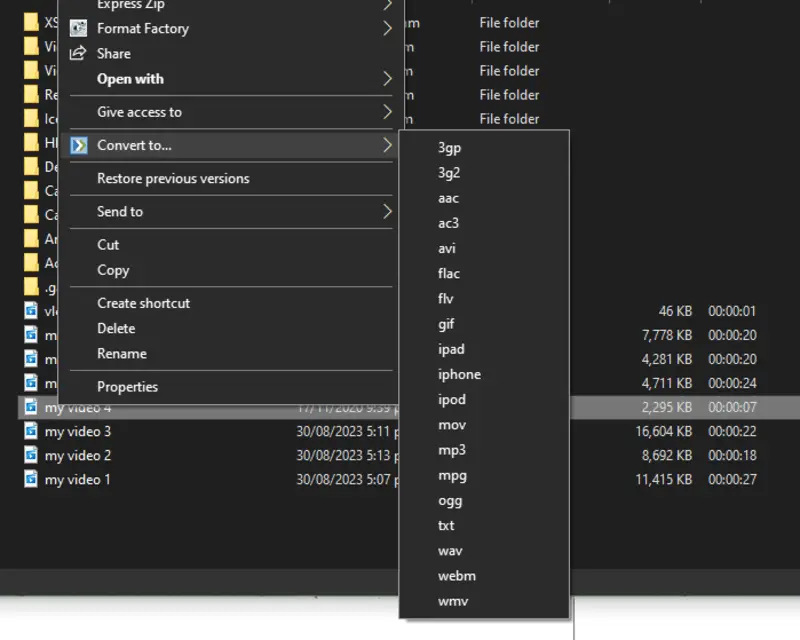
Pros:
- Easy and fast. Upon installing the video converter, you can access it through "Finder".
- Variety of formats. With the same method, you can change the formats of your videos to MOV, WebM, and others, as well as convert audio to MP3, WAV, and more.
Cons:
- Limitations. If you are using the free version of video converter , you're limited to 25 conversions.
Overall, this method can be a great option for quick conversion tasks on Apple computers.
MP4 vs. WMV Comparison
MP4 and WMV are two of the most popular video formats used by millions of people around the world. They both have their advantages and disadvantages when it comes to converting from one to the other.
| Difference | |
|---|---|
| Size | MP4 is usually smaller than WMV. This makes it perfect for storing or uploading video content to online resources. |
| Quality | Both formats support various codecs that offer good video and audio quality. For high-quality videos, it's recommended to use modern codecs like H.264 (for MP4) or VC-1 (for WMV). |
| Compatibility | MP4 is a highly compatible format that can be played on a wide range of devices. WMV may not be as compatible with some non-Windows systems. |
Overall, WMV is optimized for Windows environments and offers good quality and compression for Windows users. But if you desire more widespread compatibility, then MP4 could be a good option too.
FAQ
- What is the quality of the converted WMV file?
- This depends on the settings you used for the video conversion. While it's technically possible to keep most of the original quality when converting MP4 to WMV, it often involves careful tweaking of the settings for the output file.
- How long does it take to convert an MP4 file to WMV?
- A small video might only take a few seconds, while larger, high-resolution videos may require several minutes or longer.
- Can I convert my WMV video back to MP4 format if I need to?
- Yes. You can use the same conversion tools mentioned above to convert WMV files to MP4.
- Are there any limitations to converting MP4 to WMV?
- Some conversion tools or software may have limitations on file size, resolution, or the number of files you can convert at once. Additionally, certain advanced features or settings may not be available in all conversion software.
- Can I convert DRM-protected MP4 files to WMV?
- DRM (Digital Rights Management) is designed to prevent unauthorized copying or distribution of copyrighted content. Therefore, converting DRM-protected MP4 videos may be illegal and is generally not supported by online or offline tools.
- Can I edit the video during the conversion process?
- Most offline and online video converters do not offer editing capabilities. However, you can always edit the video using specialized software before or after conversion if needed.
Tips on how to convert MP4 to WMV
- Check for compatibility. Make sure the converted WMV video will be compatible with other applications or devices where you plan to use it.
- Adjust video settings. Change the frames per second, bit rate, size, and other settings if needed before video conversion.
- Test the converted files. Check the files to ensure they are of good quality and work as expected.
- Backup your files. Keep a copy of all your original MP4 files in case there are any issues with the playback of the converted WMV later on.
- Consider Compression. If reducing file size is a priority, consider compressing your video after conversion.
Final words
In conclusion, the ability to change MP4 to WMV opens up a world of flexibility when it comes to enjoying and sharing digital media. The task can be easily done with either online or offline tools. In this article, we described 3 approaches that work for different types of users.
By adhering to the instructions provided in this guide, you can easily convert videos to WMV files. No matter which of the methods you choose, the steps outlined in this article make the process straightforward to anyone, regardless of technological prowess.
Co-authors



